Grade Verification
View all Stored/Gradebook Grades for a selected teacher or section. Shows blank grades, inactive students, miss matched grades between stored grades and grade book, shows all reporting terms
This report is available for PowerTeacher Pro and PowerSchool Admin users.
> Log into PowerTeacher Portal
> Click a link to PowerTeacher Pro
> Click on Class in the left navigation
> Click Grade Verification
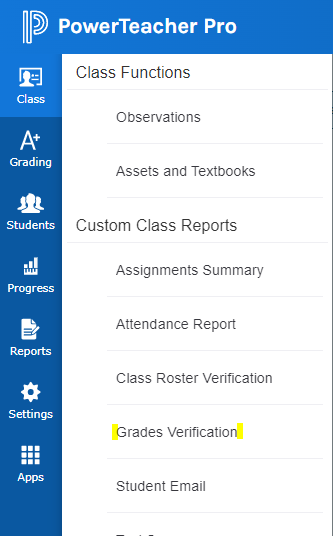
> Log into PowerSchool
> Click on PSCB Custom Reports (or PSCB Dev Reports)
> Click Grading
> Click Grade Verification
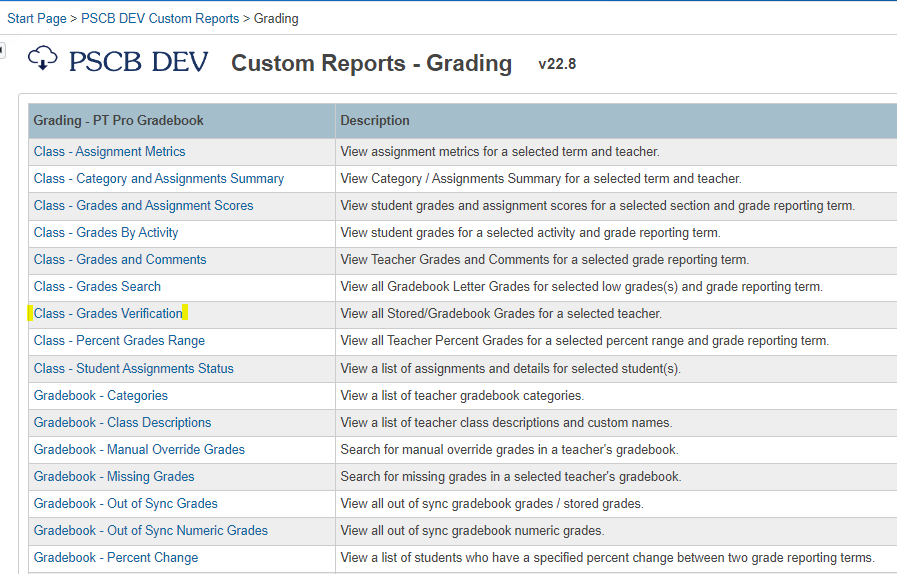
What to look for:
How to find this information:
Action(s):
Inactive students
These students are shown in Red
- If an inactive student doesn't have a final grade, either manually enter one or enter NG
Future terms for inactive students
These students are shown in Red
- Enter an NG for the final grade in all future terms
Blank grades
Look in the current term column and look for " / "
- Enter an assignment(s)
- Grade assignment(s)
Stored grade / live gradebook grade does not match
These will be highlighted in Yellow. Look in the past term column for " C / B ". This indicates that the grade stored was a C, and the live grade is a B.
- The teacher needs to contact school support to have the historical grade manually updated.
Stored grade is blank but live gradebook grade has a grade
Look in the past term column for " / E". This indicates that the live grade was updated after the store process was completed.
- The secondary teachers contact school support to have the historical grade manually updated.
- The elementary teachers monitor that the Y1 stored grade updates during the next store process.
