Identifying Windows Versions
Here are some ways to distinguish which operating system you are using.
Windows 7 default logon screen:
- At the bottom of the login screen, it says “Windows 7 Professional”

- In the control panel if you navigate to the System page either by following the path or searching System from your start menu, you will find the version listed there.

Windows 10 default logon screen:
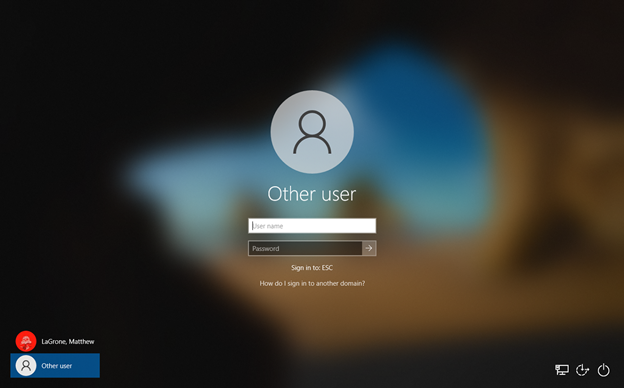
- The default logon screen for Windows 10 doesn’t have any text, but the default wallpaper is distinct from the Windows 7 logon screen
- In the Settings, under System , then About, you can find the Windows Specifications.

If you need help finding your specific Windows 10 version follow this link
https://support.microsoft.com/en-us/windows/see-which-version-of-windows-10-you-have-12d35019-4da9-0cb1-ba47-f8b031b712ad
Using WINVER:
Winver is a small program in Windows that can display the version information for Windows.
- To open, you can search in your start menu, or press windows key + r

- Once the run box is open type “winver” into the search box and hit enter.
- A window will open displaying your Windows version.
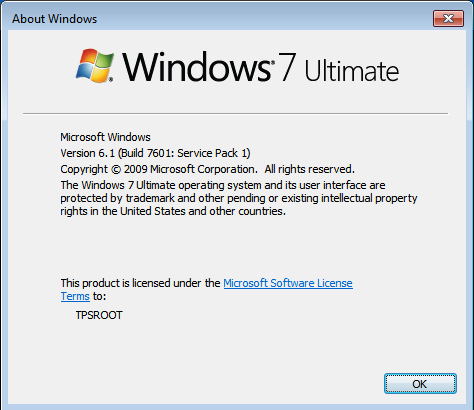
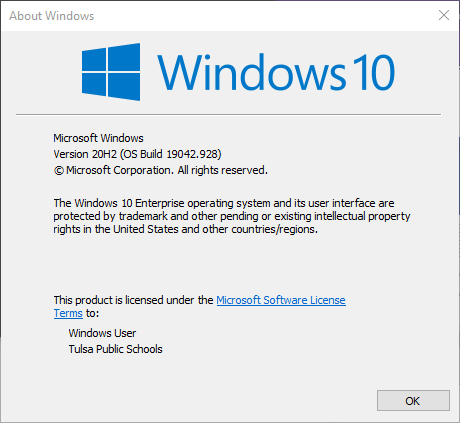
For further information or support follow this link:
https://support.microsoft.com/en-us/windows/which-version-of-windows-operating-system-am-i-running-628bec99-476a-2c13-5296-9dd081cdd808#ID0EBBD=Windows_10