Which Version of Windows Do I Have?
In our district, we have used both Windows 7 and 10, and sometimes it can be hard to distinguish which version you are using.
As Windows 7 is being phased out, it is now more important to be able to tell if you have Windows 7, so that we can move away from that version
Here are some ways to distinguish which operating system you are using.
Windows 7 - Login Screen:
- At the bottom of the login screen, it says “Windows 7 Professional”
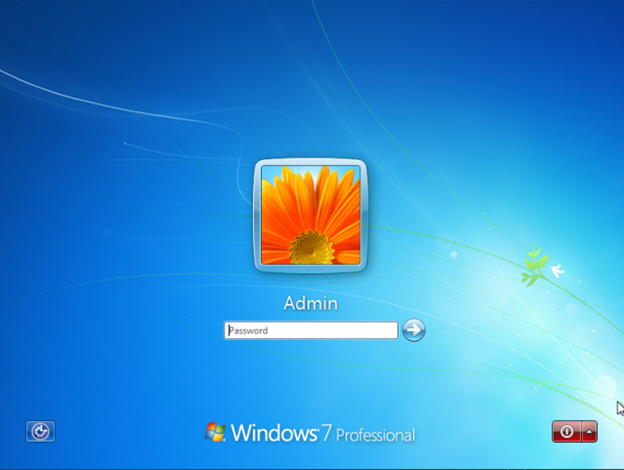
- In the control panel, if you navigate to the System page either by following the path or searching System from your start menu, you will find the version listed there.
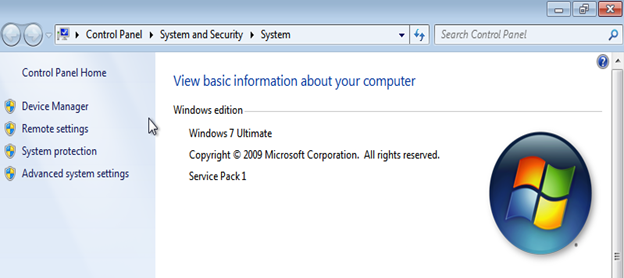
Windows 10 - Login Screen:
The default logon screen in Windows 10 doesn’t have any text, but the default wallpaper is distinct from the Windows 7 logon screen.
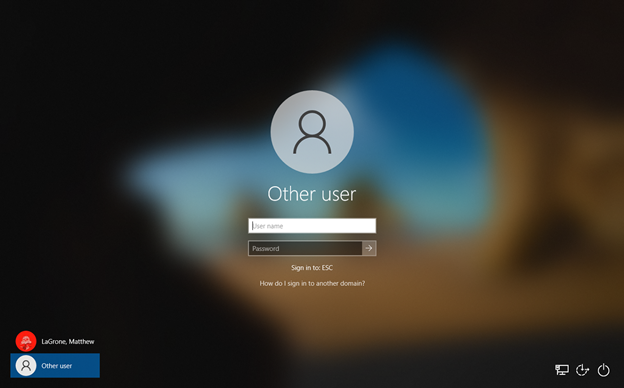
- Open Settings from the Start Menu, select System, and then About. Here you can find the Windows Specifications.
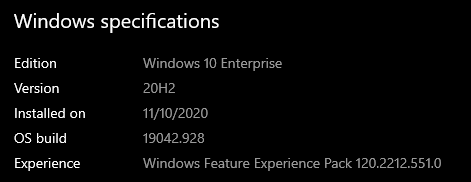
If you need help finding your specific Windows 10 version follow this link
https://support.microsoft.com/en-us/windows/see-which-version-of-windows-10-you-have-12d35019-4da9-0cb1-ba47-f8b031b712ad
Method 2 - WINVER:
Winver is a small program in Windows that can display the version information for Windows.
- To open, you can search in your start menu, or press windows key + r
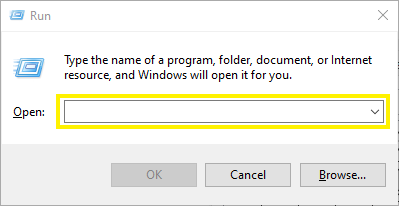
- Once the run box is open, type “winver” into the search box and hit enter.
- A window will open displaying your Windows version.
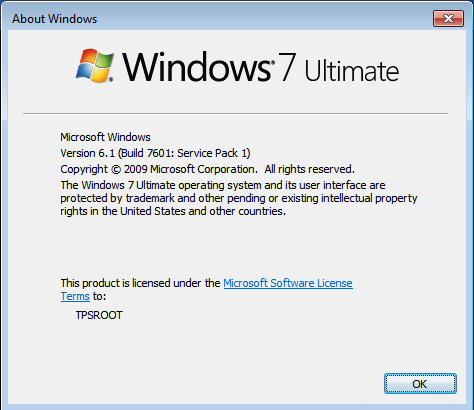
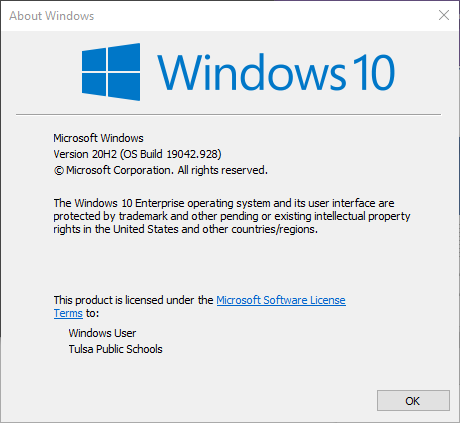
For further information or support follow this link:
https://support.microsoft.com/en-us/windows/which-version-of-windows-operating-system-am-i-running-628bec99-476a-2c13-5296-9dd081cdd808#ID0EBBD=Windows_10